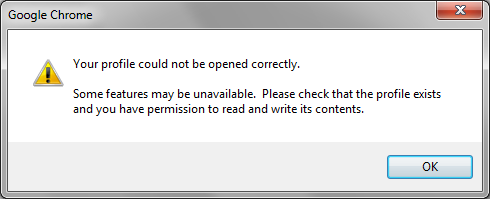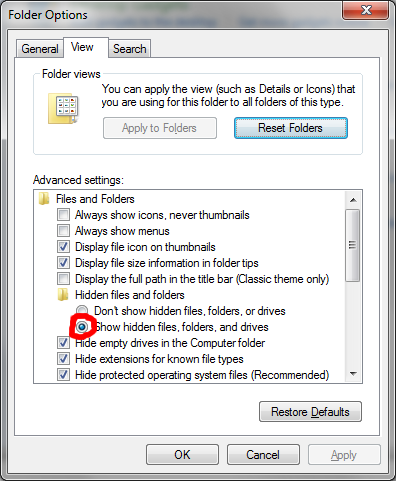| Chrome - Your Profile could not be opened correctly |
 |
 |
 |
| Written by Administrator |
| Tuesday, 17 July 2012 07:37 |
|
How to Fix Google Chrome Error - "Your Profile could not be opened correctly"
This problem is caused when Google Chrome Web Data file becomes corrupted. This fix will cause all stored passwords and search engine settings to be deleted. 1. Start->Control Panel->Appearance & Personalization->Folder Options 2. Click on the "View Tab" in folder options - Change Radio button to "Show Hidden Files, Folders, and Drivers" as shown below.
3. Click OK 4. Click Start->Your Name or User (This is above Documents in right side of start menu) 5. Double Click "AppData" folder, Double Click "Local" folder, Double Click "Google", Double Click "Chrome" folder, Double Click "UserData" folder, Double Click "Default" folder. You should now be in C:\Users\Username\AppData\Local\Google\Chrome\UserData\Default folder. 6. Find the File Called "Web Data", click left click one time and press "DEL" key on keyboard, when asked are you sure click "Yes" Reopen Google Chrome.
|
| Last Updated on Tuesday, 17 July 2012 16:44 |